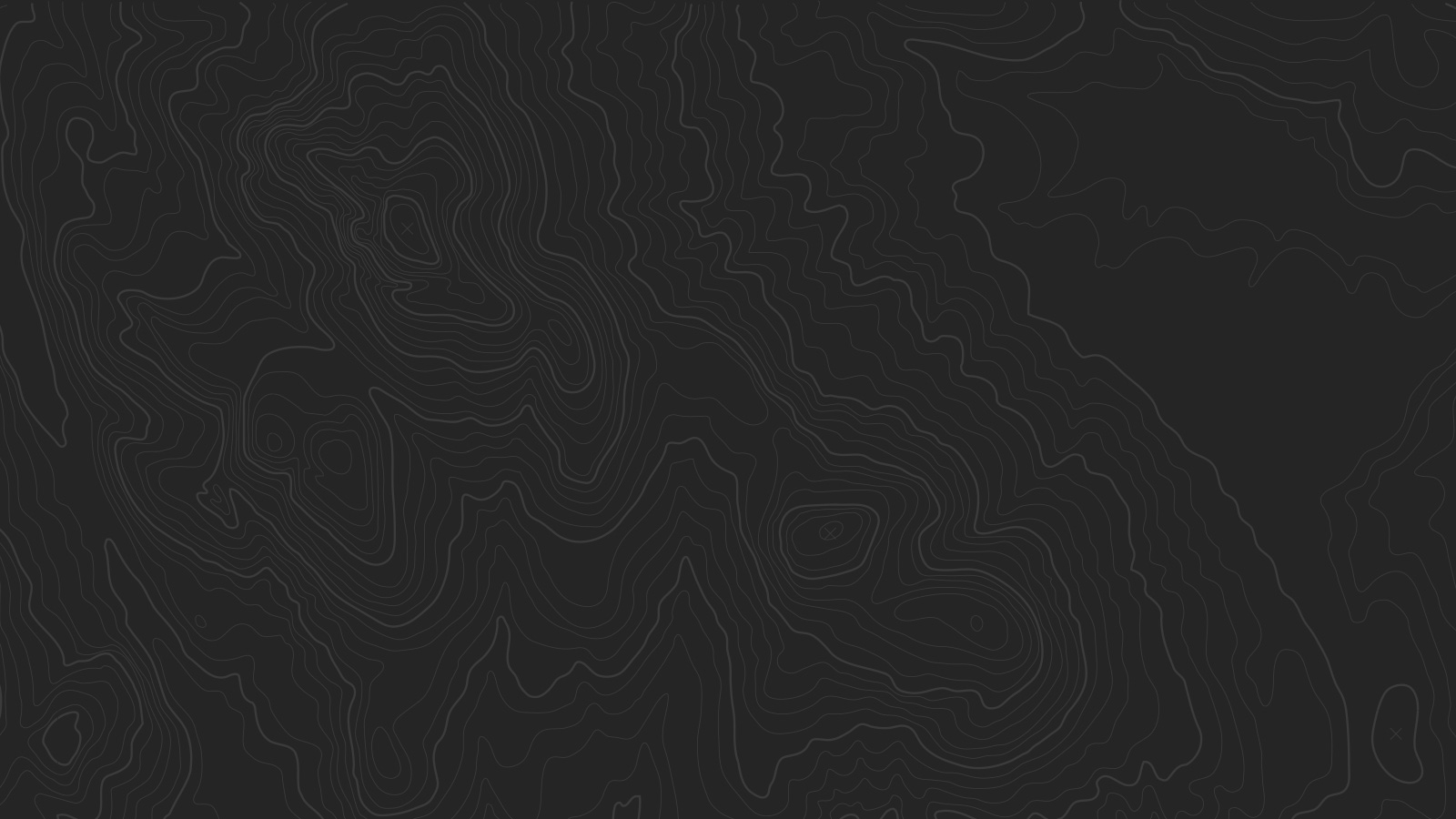My Philosophy
My view is simple: a happy employee = a happy client = revenue/profit
Simply put, if you treat your people right, your clients will reap the benefit and so will your organization. In my experience, a sound business operations structure with good processes and well implemented systems/tools supports this perspective"
My Services
The mantra under which I approach my work is to “keep it simple”. Basically I identify and prioritize issues and recommend solutions. While some resolutions may take longer than others, the goal is to find the low-hanging fruit that will have immediate impact even as you work toward addressing the longer term items. I'll help you to assess the best approach for your business through a 3, 6 or 12 month plan.
I work to improve my client’s bottom line by enhancing the effectiveness of their core functions. I work to deliver more streamlined processes, establish key metrics and insights to optimize and refine.
Phase 1: Observe, Listen, Learn
This exercise allows me to identify and prioritize issues by observing and studying the agency work environment, team interactions, client management, scoping and estimating, delivery process, systems, tools, etc. I also meet with leadership and other stakeholders to obtain objectives, perspective on what’s working/what isn’t, and any other relevant items.
I synthesize my learnings from Phase 1 to inform and prioritize the proposed action plan. This deliverable will serve as the blueprint for implementing the recommended actions.
Phase 2: Actionable Insights & Implementation
Utilizing the prioritized findings and recommendations from the action plan, I work to improve my clients’ bottom line by boosting the effectiveness of their core functions through delivering more streamlined processes, increasing employee retention, leveraging data insight to inform improvements, and where applicable, transforming departments (i.e., client services, IT, Dev, QA, HR, Finance).
Lorem ipsum dolor sit amet
Here is a description of your company. Pellentesque habitant morbi tristique senectus et netus malesuada fames. Ullamcorper turpis, nec convallis metus nunc vel turpis. Augue justo ullamcorper turpis, nec convallis metus nunc vel turpis.
Our Services
Description text. Ullamcorper turpis, nec convallis metus nunc vel turpis. Augue justo ullamcorper turpis, nec convallis metus nunc vel turpis. Donec eu ornare augue, ut efficitur velit.
What Is a Fiduciary?
Description text. Donec eu ornare augue, ut efficitur velit ullamcorper. Ullamcorper turpis, nec convallis metus nunc vel turpis. Augue justo turpis, nec convallis metus nunc vel turpis.
Weekly Dispatches
Description text. Vestibulum et magna mattis, sollicitudin convallis ligula ac. Ullamcorper turpis, nec metus nunc vel ullamcorper turpis, turpis. Augue justo nec convallis metus nunc vel turpis.
Our Practice
Description text. Proin gravida ex id consectetur lobortis. Aliquam ornare, velit vel faucibus dapibus, augue justo ullamcorper turpis.
We take the stress out of financial planning. Proin gravida ex id consectetur lobortis. Aliquam ornare, velit vel faucibus dapibus, augue justo.
— Blandit Lectus
A Top 10 Service
Here is a description of what makes your company unique. Pellentesque habitant ulcit mori netus et malesuada netus et malesuada.
Template Features
Navigation Button
Want a strong call-to-action right in your header? Check the Enable Nav Button tweak option to turn the last link in your main navigation into a button.
Banner Area
There are several ways to use the Banner area at the top of the page.
Page Banner
In a Page, Blog List, Events List, Product List, or Album page, you can create a large banner in Settings (in Site Manager). Just upload a Thumbnail Image, and add your text to the Description field.
- Bolded text will become a Headline
- Links on the last line will become Buttons
Page Banner Slideshow
If you want a large banner slideshow on Page Collections, you can place a Gallery Block at the very top of the Page, before all other blocks.
- Gallery Block must be set to slideshow mode
- As with Page Banner, putting bolded text or links in the description for each gallery slide will create Headlines and Buttons
Blog Featured Slideshow
Created a slideshow of Featured Posts in Blog List view by featuring individual posts. Your five most recent Featured Posts will automatically be placed into a slideshow at the top of the Blog List.
Blog Item Banner
In a blog post’s Item View, the post’s thumbnail will automatically be placed into a banner at the top of the page, along with the post’s title and your chosen meta info.
Simple Image Banner
Don’t want a fancy header with words and buttons? Just upload a thumbnail in Page, Blog List, Events, Product List, or Album, and it will be displayed in a thin strip along the top of the page.
No Banner Area
If you don’t want to use the banner at all, simply don’t upload a thumbnail, and it will not display.
Sidebar
Bedford features sidebars that appears in several situations:
- Folder Navigation, on the left of any Page inside a Folder
- Category Navigation, on on the left any Product List with categories
- Blog Sidebar, on the right side of Blog pages
You can choose to show the title of the Folder or Product collection. If you don’t want to show the sidebars, you can choose to hide them entirely with a Style Editor option.
Index
Bedford’s Index allows you to stack multiple Pages on top of each other. Each Index Page will feature all the banner options available to other Pages in the site, including the Page Banner, Page Banner Slideshow, and Simple Image Banner options.
The Index also features a Fixed Navigation, which will appear after you scroll past the first Page in the Index. This navigation is only available while browsing an Index in Bedford.
Style Editor Options
Site Header
Header Background Color – Change the background color of the header bar at the top of the page.
Site Title Font + Color – If no logo image is uploaded, set the typeface, font properties, and color of the Site Title.
Transparent Header – If a banner image of any sort is uploaded on a particular page, the header background will become transparent. Pages without banner images will keep the Header Background Color, as will folder dropdowns.
Logo Container Width – Set the width of the logo container, effectively changing the size of the logo. If the logo container is smaller than the size of the uploaded logo image, the logo image will shrink, but if the logo container is larger, the logo will not become larger than the uploaded image. The nav will take up the rest of the space to the right of the logo container.
Site Title Container Width – Set the width of the site title container. This effectively allows control over the wrapping of the site title.
Site Navigation
Nav Link Font + Color – Set the typeface, font properties, and color of the navigation links.
Nav Link (Active) – Set the color of the navigation links on hover.
Enable Nav Button – Turn the last link in the navigation into a button (does not apply to folders).
Nav Button Style – Select between solid, outline, and raised buttons.
Nav Button Corner Style – Select between squared corners, rounded corners, or a "pill" shaped button.
Nav Button Color – Set the background color of the button (outline and text color if "outline" button style is selected).
Nav Button Font + Text Color – Set the typeface, font properties, and color of the navigation button.
Banner Section
Banner Overlay Color – Set a color to be overlaid over images on banners.
Banner Heading Font + Color – Set the typeface, font properties, and color of the headings in banners.
Banner Text Font + Color – Set the typeface, font properties, and color of the body text in banners.
Banner Button Style – Select between solid, outline, and raised buttons.
Banner Button Corner Style – Select between squared corners, rounded corners, or a "pill" shaped button.
Banner Button Color – Set the background color of the button (outline and text color if "outline" button style is selected).
Banner Button Font + Color – Set the typeface, font properties, and colors of the banner button.
Main Content
Page Background – Set the background of the main content area.
Page Text Font + Color – Set the typeface, font properties, and color of body text.
Page Link Color – Set the color of body links.
Page Meta Color – Set the color of meta text (blog authors, post dates, etc.)
Control the typeface, font properties, and colors of the Heading 1, Heading 2, and Heading 3.
Quote Font + Color – Set the typeface, fonts properties, and color of Quote Blocks.
Sidebar
Hide Page Sidebar – Don't display the left-hand folder navigation on pages in a folder.
Hide Products Sidebar – Don't display the left-hand category navigation in product list view.
Hide Sidebar Title – Don't display title in the sidebar.
Sub Nav Title Font + Color – Set the typeface, font properties, and color of the titles in Page Folder Nav and Products Category Nav.
Sub Nav Link Font + Color – Set the typeface, font properties, and color of the links in subnavs.
Prefooter
Pre Footer Background – Set the background color of the pre-footer area directly above the footer.
Pre Footer Text Color – Set the color of the text in the Pre-Footer.
Footer
Footer Background – Set the background color of the footer area at the very bottom of the page.
Footer Text Color – Set the color of the text in the footer.
Footer Nav Font + Color – Set the typeface, font properties, and color of the footer navigation links.
Footer Nav Link (Active) – Set the color of the footer navigation links on hover.
Center Navigation / Info – Choose between left- and center-aligned footer navigation and site info.
Hide Site Info – Hide the site info in the footer.
Blog
Meta Priority – Select whether date or category of a post appear above its title in blog list view.
Hide Entry Author – Don't display the byline of a blog post. Useful for blogs with a single author.
Hide List Entry Footer – Don't display the footer (Comment + Like + Share) in blog list view.
Gallery Styles
Gallery Navigation – Determines the type of gallery image navigation is provided on the page.
Gallery Info Overlay – Select the type of display used for image title and caption.
Gallery Aspect Ratio – Controls the aspect ratio (width:height) for the gallery active slide.
Gallery Arrow Style – Determines the style of the arrows used to cycle through the slides.
Gallery Transitions – select the transition styles used to animate between slides being viewed.
Gallery Show Arrows – choose to use arrows for cycling through slides.
Gallery Auto Crop – choose to auto crop slide images to the selected ratio.
Gallery Autoplay – choose to cycle gallery images automatically without user interaction.
Gallery Loop – Enable a gallery to cycle through to the first slide after the last slide.
Gallery Autoplay Speed –Specify the speed at which the gallery pauses on the active slide.
Gallery Thumbnail Size – Control the height of thumbnail images when used for gallery navigation.
Gallery Arrow Background – Specify the color that is used for the shape of gallery arrows.
Gallery Arrow Color – Specify the color that is used for the arrow itself.
Gallery Circle Color – Specify the color that is used for the circle shape gallery arrows.
Gallery Info Background – Specify the color used in the background of the image title and caption.
Event Styles
Event Time Format – Toggle between 24 hour or AM/PM for event times.
Event Icons – Enable icons on the address and event time display.
Event Thumbnails – Show an image thumbnail in list view.
Event Thumbnail Size – Control the size (ratio width:height) of the event thumbnail image.
Event Date Label – Enable date overlay on top of event thumbnail.
Event Date Label Time – Include the time of the event with the date overlay.
Event Excerpts – Show optional excerpt text of events on the list view when present.
Event List Date – Show the full event date (day, month, year) of the event on the list view.
Event List Time – Show the time range (start time-end time) of the event on the list view.
Event List Address – Show the event location address when present.
Event iCal/gCal Links – Show links to add events to Apple or Google calendars.
Event Like and Share Buttons – Show Squarespace simple like and share buttons on events.
Event List Compact View – Enable a simple stacked view of events in the list view.
Event Calendar Compact View – Enable a simpler calendar view optimized for smaller areas
Product Styles
Product Background Color – sets the color behind the product image.
Product Overlay Color – sets the color of the overlay when product list titles are set to 'overlay.'
Products Per Row – determines the number of products shown per line on the product list.
Product List Titles – controls the position of the product title on the product list.
Product List Alignment – sets the text alignment of the product title on the product list.
Product Item Size – select an image ratio for the product photo on the product list.
Product Image Auto Crop – determines whether product images fill the image area or fit within.
Product Gallery Size – select an image ratio for the product gallery on the product item page.
Product Gallery Auto Crop – determines whether product images fill the gallery area or fit within.
Show Product Price – shows the price on the product list page when enabled.
Show Product Item Nav – shows the 'back to shop' link on the product item page.
A very special thanks to Jared Chambers for providing the beautiful photography featured in this template.
stage 1
OPERATIONAL ASSESSMENT
Initial engagement will involve assessing the current state of operations and challenges/issues and propose recommendation(s) for moving forward.
- Understand company/agency mission, values and business strategy
- Understand current state of organization operations (people/roles, process, systems/tools)
- Assess products, services and pricing
- Identify and interview stakeholders to understand what works and what doesn’t
- Propose and prioritize recommended actions
- Develop and present proposed action plan and timing to inform Operational Implementation
stage 2
OPERATIONAL IMPLEMENTATION
The second stage will involve implementing the proposed plan of action to setup, deliver, implement and measure sustainable business performance solutions.
- Planning & Portfolio Management – Initiative/project scoping, estimating, planning, and cross-departmental resource allocation.
- Communication Management – Stakeholder communications including monthly executive, project status reports, proactive communication with field force, etc.
- Executive & Management Reporting – Work with stakeholders to define, develop and maintain reporting dashboards to establish consistent, objective program performance standards and accountability. Includes project status, performance metrics, etc.
- Execution/Delivery Management – Provide leadership, management and vision necessary to ensure the initiative/program teams have the proper operational controls, processes, and people systems to ensure seamless execution.
- PMO – Establish/refine governance at the program level, including supporting work stream program/project management, escalation management, resource management, risk management and providing executive decision support.
Stage 3
followup
The third stage is the followup and check in to xxx
- XXXX – xxx.
- XXXX – xxx.
- XXXX – xxx.
- XXXX – xxx.
My Typical Client
The representative profile of a client using my services generally falls into two categories:
Mid-to-small size agencies or service companies at either startup stage in need of operations implementation from the ground up or established and mature companies desiring operational change management
Large-size agencies or service companies needing a specific focus on operations improvement for a division, group and/or key client
Contact me
nellie@thenewmancatalyst.com 415.233.0335
To schedule a time to discuss your challenges and needs, please complete the form.